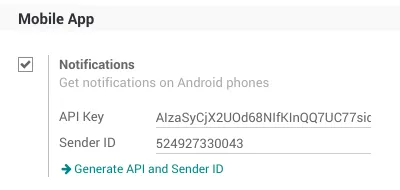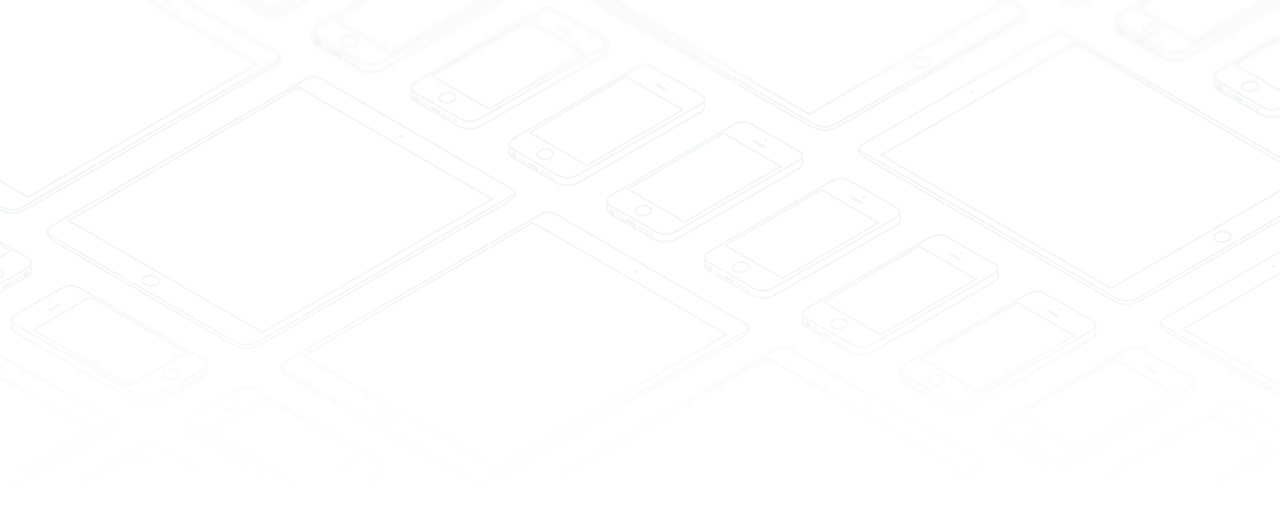Mobile
Setup your Firebase Cloud Messaging
In order to have mobile notifications in our Android app, you need an API key.
If it is not automatically configured (for instance for On-premise or Odoo.sh) please follow these steps below to get an API key for the android app.
!DANGER!
The iOS app doesn't support mobile notifications for Odoo versions < 12.
Firebase Settings
Create a new project
First, make sure you to sign in to your Google Account. Then, go to https://console.firebase.google.com and create a new project.
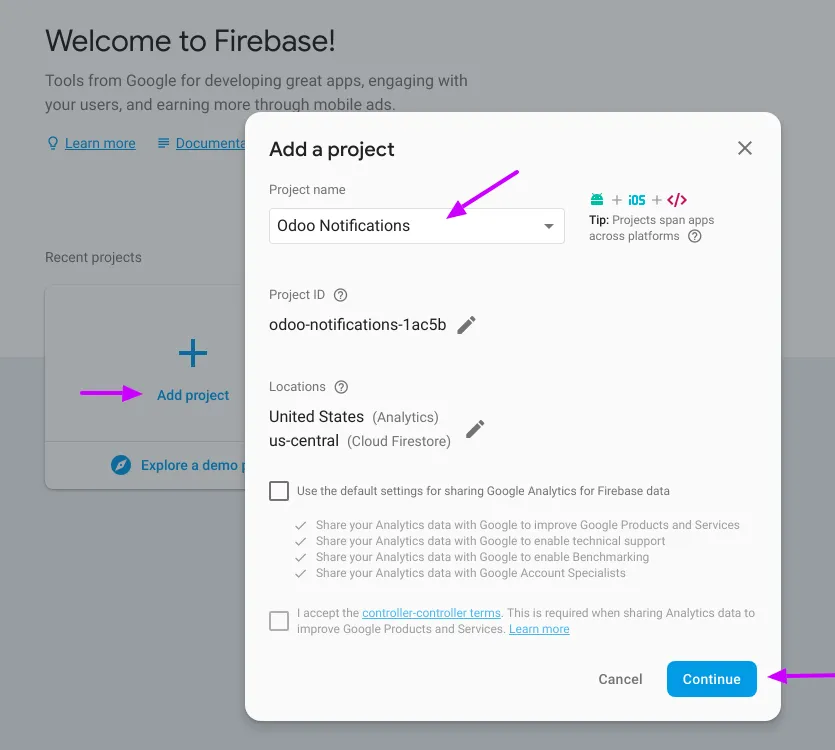
Choose a project name, click on Continue, then click on Create project.
When you project is ready, click on Continue.
You will be redirected to the overview project page (see next screenshot).
Add an app
In the overview page, click on the Android icon.
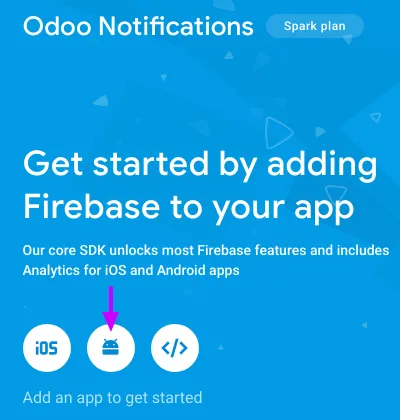
You must use "com.odoo.com" as Android package name. Otherwise, it will not work.
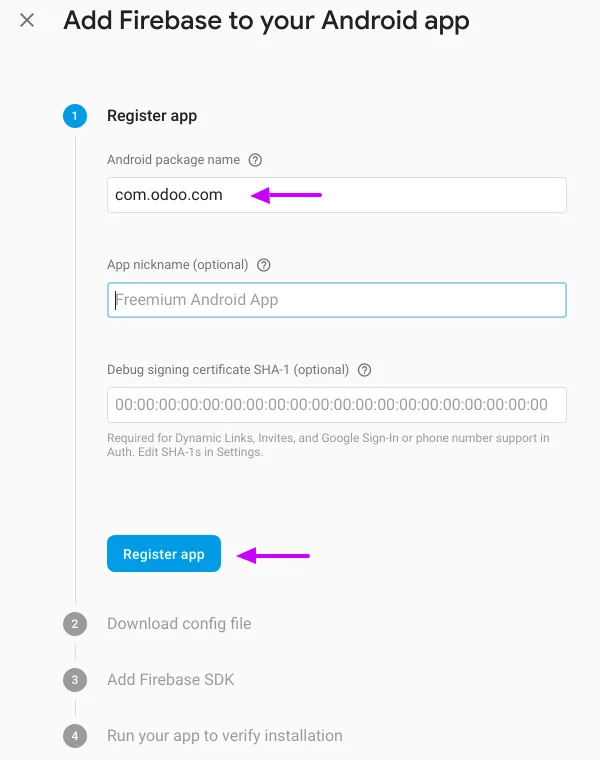
No need to download the config file, you can click on Next twice and skip the fourth step.
Get generated API key
On the overview page, go to Project settings:
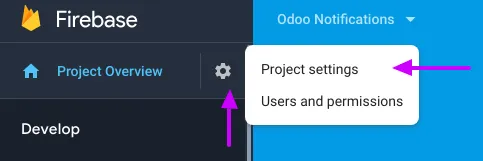
In Cloud Messaging, you will see the API key and the Sender ID that you need to set in Odoo General Settings.
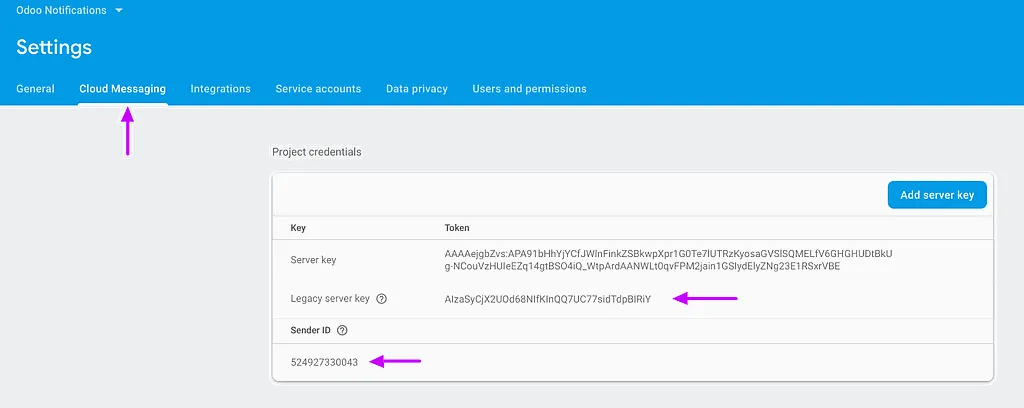
Settings in Odoo
Simply paste the API key and the Sender ID from Cloud Messaging.